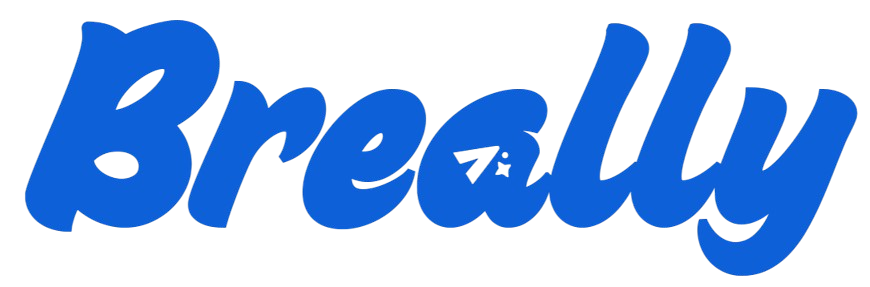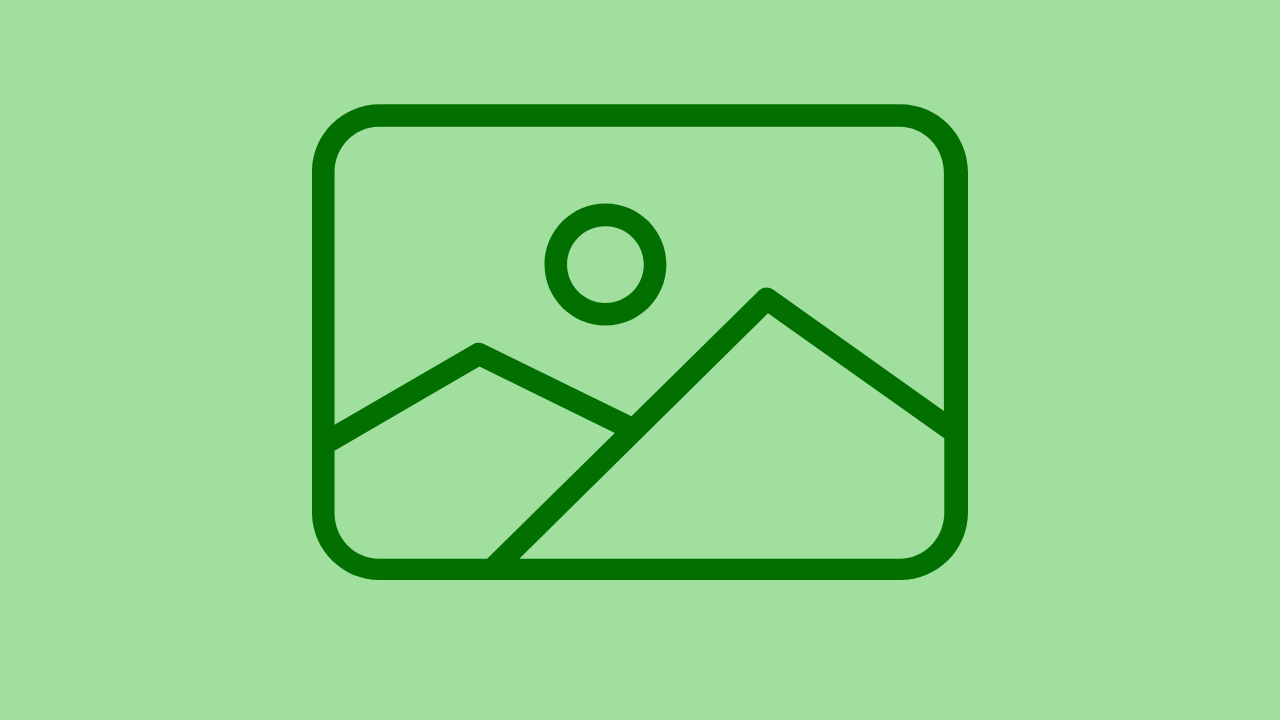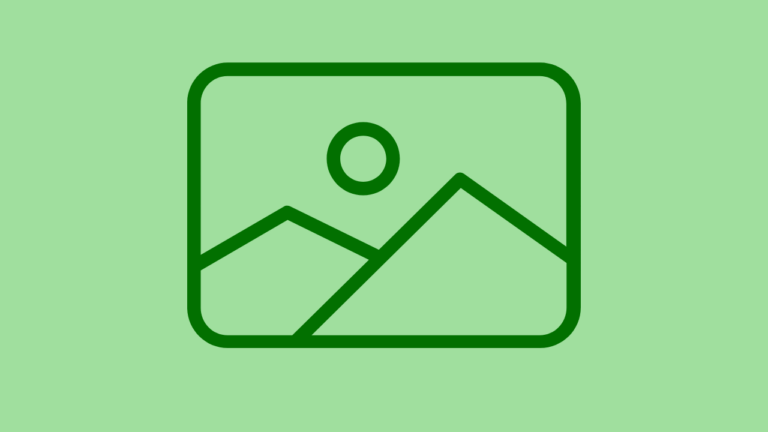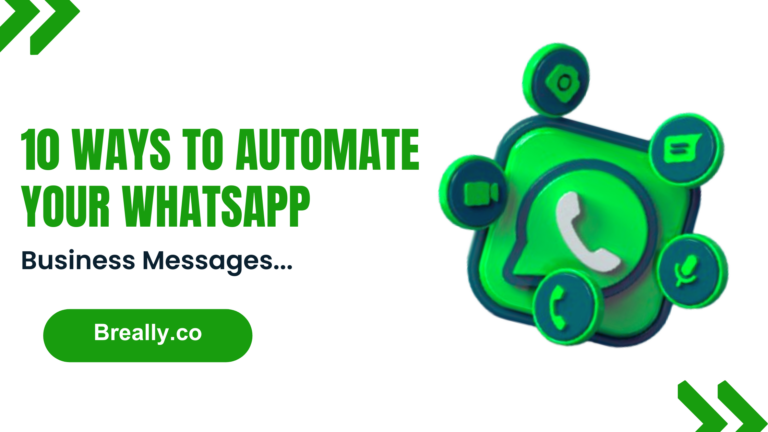Suppose you are a small business using WhatsApp Business app on your mobile device. You’re probably facing the problem of constantly going back & forth between your phone & laptop to communicate with your customers. It can be irritating. Luckily, there is a simple solution for that. So, if you’re wondering how to connect WhatsApp Business App to WhatsApp Web or how to use WhatsApp Business on Desktop, you’re in the right place.
If you already use WhatsApp Business on your mobile, there are a couple of ways you can access your account on desktop as well:
- WhatsApp Business from a browser
- WhatsApp Business for Windows
- WhatsApp Business for Mac
How to Use WhatsApp Business on Your Browser?
You can connect the WhatsApp Business App to WhatsApp Web on any browser on your PC. Follow the steps below & you can link your WhatsApp Business account to your web browser in only a few minutes.
Step 1: Visit https://web.whatsapp.com/ on your PC
Step 2: Open the WhatsApp Business app on your phone
Step 3: Tap on Settings & choose WhatsApp Web or Desktop
Step 4: Scan the QR code with your phone.
Step 5: Use WhatsApp Business in your browser.
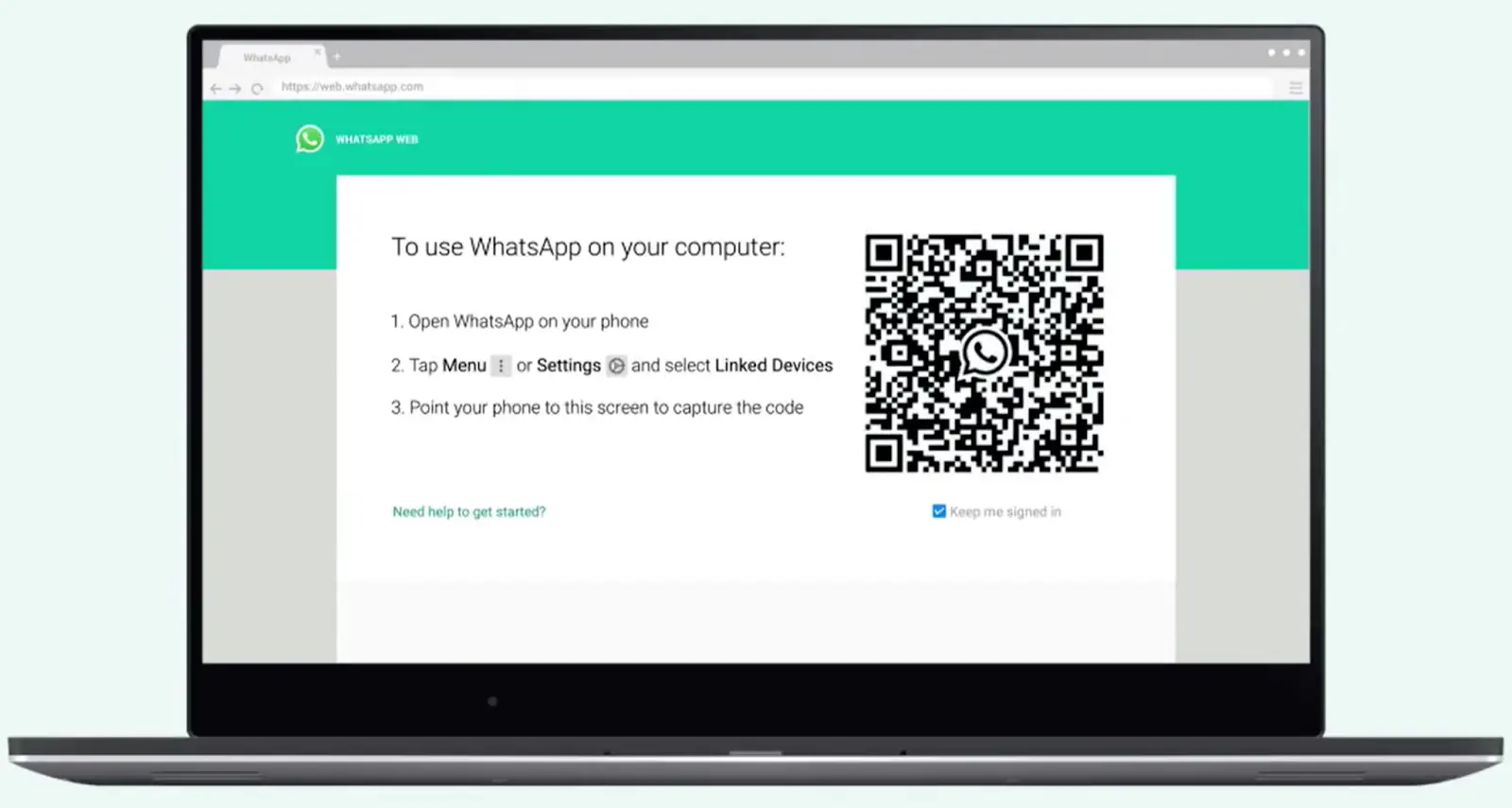
WhatsApp Web shortcuts for Windows & Mac
| Action | Windows | Mac |
|---|---|---|
| Mark as Unread | Ctrl Alt Shift U | Cmd Ctrl Shift U |
| Mute | Ctrl Alt Shift M | Cmd Ctrl Shift M |
| Archive Chat | Ctrl Alt Shift E | Cmd Ctrl Shift E |
| Delete Chat | Ctrl Alt Backspace | Cmd Ctrl Backspace |
| Pin Chat | Ctrl Alt Shift P | Cmd Ctrl Shift P |
| Search | Ctrl Alt / | Cmd Ctrl / |
| Search Chat | Ctrl Alt Shift F | Cmd Ctrl Shift F |
| New Chat | Ctrl Alt N | Cmd Ctrl N |
| Next Chat | Ctrl Alt Tab | Cmd Ctrl Tab |
| Previous Chat | Ctrl Alt Shift Tab | Cmd Ctrl Shift Tab |
| Close Chat | Escape | Escape |
| New Group | Ctrl Alt Shift N | Cmd Ctrl Shift N |
| Profile & About | Ctrl Alt P | Cmd Ctrl P |
| Settings | Ctrl Alt | Cmd Ctrl , |
| Emoji Panel | Ctrl Alt E | Cmd Ctrl E |
| Gif Panel | Ctrl Alt G | Cmd Ctrl G |
| Sticker Panel | Ctrl Alt S | Cmd Ctrl S |
| Extended Search | Alt K | Cmd K |
| Lock Screen | Ctrl Alt L | – |
How to Use WhatsApp Business on Desktop
If you don’t want to use the browser-based extension of WhatsApp, but still want to communicate with customers through your computer or laptop through the WhatsApp Desktop app for Windows or Mac.
Here’s how to download & connect your WhatsApp Desktop app for Windows & Mac Devices:
Step 1: Download the WhatsApp Desktop app
Step 2: When you open the application, a screen with a QR code will appear.
Step 3: Tap Menu or Settings & select Linked Devices
Step 4: Tap on Link A Device
Step 5: Scan the QR code on your Desktop Screen
That’s it. This is how easy it is to link a device on WhatsApp.
WhatsApp Desktop shortcuts for Windows & Mac
| Action | Windows | Mac |
|---|---|---|
| Mark as Unread | Ctrl Shift U | Cmd Shift U |
| Mute | Ctrl Shift M | Cmd Shift M |
| Archive Chat | Ctrl Shift E | Cmd Shift E |
| Delete Chat | Ctrl Shift D | Cmd Shift D |
| Pin Chat | Ctrl Shift P | Cmd Shift P |
| Search | Ctrl F | Cmd F |
| Search Chat | Ctrl Shift F | Cmd Shift F |
| New Chat | Ctrl N | Cmd N |
| Next Chat | Ctrl Tab | Ctrl Tab |
| Previous Chat | Ctrl Shift Tab | Ctrl Shift Tab |
| Close Chat | Escape | Escape |
| New Group | Ctrl Shift N | Cmd Shift N |
| Profile and About | Ctrl P | Cmd P |
| Settings | Ctrl , | Cmd , |
| Emoji Panel | Ctrl E | Cmd E |
| Gif Panel | Ctrl G | Cmd G |
| Sticker Panel | Ctrl S | Cmd S |
| Extended Search | Alt K | Cmd K |
WhatsApp Business Web vs. WhatsApp Business Desktop App
Here are some differences between using the WhatsApp Desktop app and WhatsApp Business Web on a browser:
- Where you can use them:
- Desktop app: Download & install it on your computer.
- Web: You can use it in a web browser on any computer without downloading anything.
- Getting messages:
- Desktop app: It can show notifications on your computer, even if you’re doing something else.
- Web: You need to keep your web browser open to see messages & you might have to change settings to see them immediately.
- How fast they are:
- Desktop app: Might use more of your computer’s power but can be faster for lots of messages.
- Web: Uses less power because it runs in a browser, but if you have lots of tabs open, it might slow down.
Benefits of Using WhatsApp on Desktop & Web
One significant advantage of using WhatsApp Web is that if you have a WhatsApp Business account, you can use it on multiple devices – 1 mobile phone & up to 4 additional devices. Using WhatsApp Business on more than 1 device through WhatsApp Web or WhatsApp Desktop can improve customer service, sales workflows & overall operational efficiency.
Here are some key benefits of using WhatsApp on desktop & web to communicate with customers over WhatsApp: